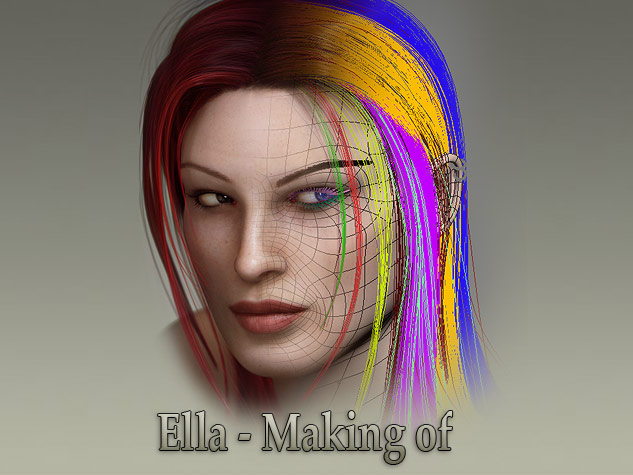
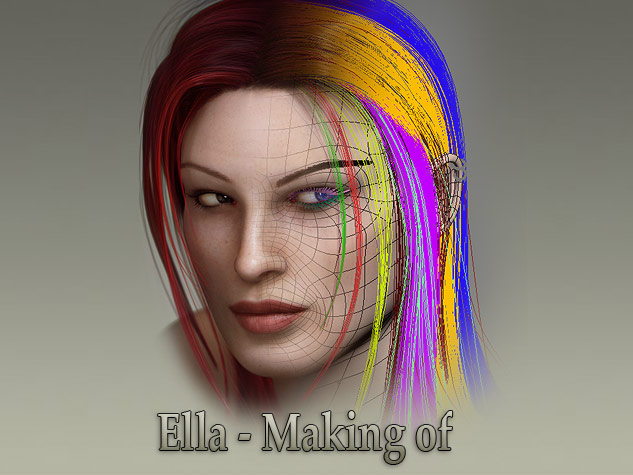
 |
Rendering and compositing. |  |
|
||
 |
 |
Created and designed by Ziv Qual Copyright © 2005, all rights reserved. Site viewed times
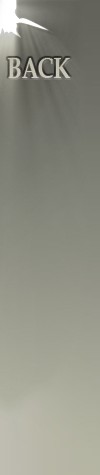
|
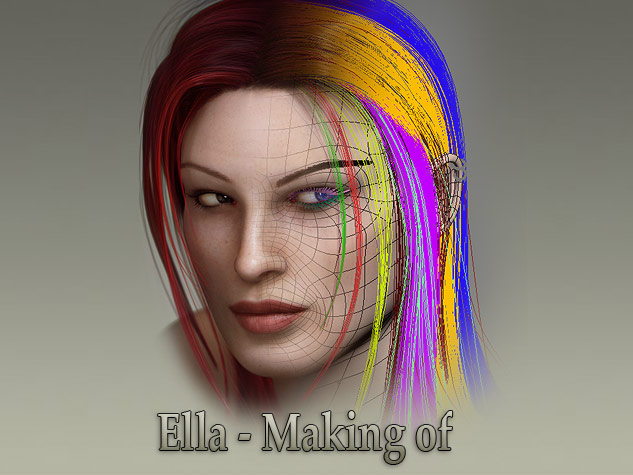
Created and designed by Ziv Qual Copyright © 2005, all rights reserved. Site viewed times |
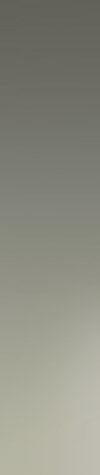 |