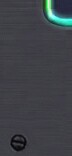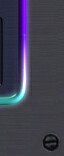Step
1- hide the model and
make a box.
Step
2 - apply an edit mesh
modifier ,scale and move vortexes.
Step
3 - select and move vortexes.
Step
4 - select face, extrude
with negative value,move down,scale with negative
value.
Step
5 - extrude with negative
value again. select and move vortexes.
Step
6 - select and move vortexes
(make sure you always select 2 vortexes).
Step
7 - select the face, extrude
and move it.
Step
8 - select the 2 front
vortexes in the new face and drag them lower
until they meet the 2 vortexes below them. Now
select all 4 vortexes and weld them into 2 (increase
the weld tresh slowly until it will work, note
that if the value is too high it will weld all
4 vortexes into 1 and then it will mess your
model up). now select the 2 back vortexes of
that face and move them forward.
Step
9 - select the face again
and extrude it (if moving it messes it up).
Step
10 - now extrude and scale
it with a negative value.
Step
11 - close the subject
selection and apply an edit mesh modifier.
Step
12 - apply a bend modifier.
Step
13 - make some final fixes
(depending on how the end result came out).
Step
14 - and a small cylinder
on the bottom and some other stuff to add more
detail and then group it.