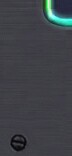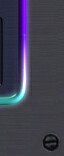When you
animate a unit for an isomatrical game, remember
that u need to make it viewed from (usually)
16 angles or more/less. therefore, after u do
the actual animating of the unit u'll need to
catch it from 16 (or more/less) angles. here
are examples of a walking scene for a unit i
made long ago from 2 different views
 .........................
.........................
 |
If u ever
used a viewer for an isomatric game (such as
starcraft) u might notice this kinda looks like
those scenes u'll find in the game.
so, u'v
animated the unit, how do u catch it from 16
angles ? well u can simply rotate it equally
16 times and render everytime or do somekinda
other time - consuming solution but my solution
is the easiest and simplest (and most automatic).
now, wherever your camera target will be, thats
the center of the unit so keep that in mind.
create a torus (in the top viewport) with the
center exactly on the camera's target and the
radius will be "the camera's path"
so keep that in mind. after u did that make
it have 16 segments (cause in this case we want
16 angles) and now start clonning the cameras
and position them exactly on each segment. after
that you can hide/delete the torus.